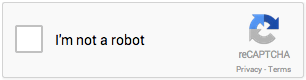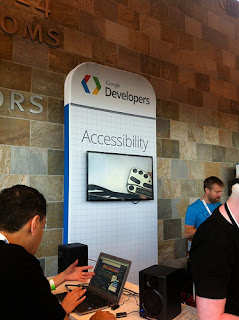Social media in general has major accessibility problems. Twitter, LinkedIn, and Facebook all certainly need improvement.
Google’s latest attempt at social media, Google Plus, launched a short time ago. This time, Google says they “considered accessibility of Google+ from day 1“. Although it’s a much better attempt at accessibility than the ill-fated Google Wave, Google Plus still has a lot of room for improvement.
I’ve only come across one Google+ accessibility review, Will Blind Users Be +1ing?, by a visually impaired user. So I decided to do some more testing myself. Once I got started, it quickly became apparent that only keyboard access checks were needed to determine how much more work needs to be done, as there were many, unfortunately.
Below are some of the web accessibility issues I found on Google Plus, all keyboard access issues.
Home/stream page
- Tab into “Share” flyout but couldn’t get out without mouse. Strange since you can use Escape key to close the Notifications and Options flyouts.
- In right column under “Suggestions”, can tab to “Add to circles” button but can’t activate it. Also, unable to tab to “Show all” link.
- Under stream in left column, the circles links do not have visual focus state.
On a profile page
- Unable to open Circles options.
- Can open “Send an email” dialog, but upon closing, focus is lost and returned to top of page.
- The text and image links in left column have no visual focus indicator, (how frustrating!): People in common, In [username] circles, Have [username] in circles.
- On posts, no visual focus on “limited” link.
- On posts, options are not keyboard accessible.
Photos page
- After selecting a page number or prev/next, focus is lost and returned to top of page.
- Image hover event not available with focus.
- Can open image view, but upon closing, focus is lost and returned to top of page.
- After opening image view, no visual focus on almost everything, I’m lost.
- After opening image view, unable to select arrows to go to prev/next image.
Circles page
I give up. None of the main content on this page is keyboard accessible. No wonder why screen reader users can’t add people to circle; requires mouse-only drag-and-drop. I guess Google missed Opera’s article on accessible drag-and-drop using ARIA.
Global
- No visual focus on footer links: Terms – Content Policy – Privacy
Summary
Google+ is more accessible than most Google apps, especially for a new one. But that’s not saying much; there are still many issues to resolve. And again, the list of problems on this post are only a subset of issues. It’s sad the such a huge, powerful, rich technology company can’t get the basics of web accessibility, even when they planned it from the start.
PS: When setting up Google voice and video chat, I quickly came across two “click here” links, yuck!