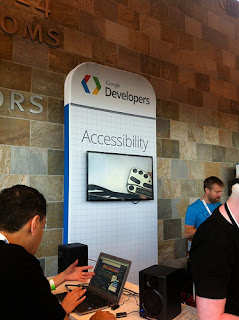I was fortunate enough to attend the Google I/O conference again this year (last year’s I/O blog). It was again held at the Moscone Center in downtown San Francisco, California. The opening keynote was a smash hit, and in addition to product announcements, featured skydivers wearing Google Glass!
On the second floor, it was a pleasure to meet Phil Strain (@pstr) in person; we’ve followed each other on Twitter for a couple years. He now works for Google and was helping out in the accessibility developer sandbox (booth). He demonstrated the latest ChromeVox. Also at the sandbox, Peter Lundblad demonstrated to me the braille output support using a new Nexus 7 tablet and a Humanware braille display.
Google announced the release of Android Jellybean (4.1) to be released through over-the-air updates to the Galaxy Nexus, Nexus S and Motorola Xoom in July. The announcement came with several Android accessibility enhancements including:
- Speech recognition is now local to the device, no longer requiring the device to be connected to the Internet in order to use it.
- Gesture support allowing for greater nonvisual control of the device using the touch screen.
- Native support for refreshable Bluetooth Braille displays.
- Source: The Mobile Accessibility Landscape
Session videos
Making Android Apps Accessible with T.V. Raman, Charles Chen, Alan Viverette, Peter Lundblad. Session description:
Android 4.0 introduced platform-level accessibility APIs so that you don’t have to be an expert to make an app that’s accessible to people with disabilities. Come learn how APIs for accessibility make your job easier. We’ll provide code examples covering touch exploration, speech synthesis, multiplatform support through use of a DPAD, magnification for low vision, braille, and more.
Advancing Accessibility for the Web with Rachel Shearer, Dominic Mazzoni, Charles Chen. Includes announcement and demo of the new Chrome Accessibility Developer Tools. Session description:
This session will help you learn through code samples and real world examples how to design and test your web apps for complete accessibility coverage. We will review APIs such as the Text-to-speech (TTS) API, tools like ChromeVox and ChromeShades and how Google products implement solutions today for users with disabilities.
Related links
- My IO12 Flickr album
- Google Accessibility Resources for developers and publishers: APIs, captioning, and standards
- Article: Google shows tools for an accessible web
- Assistive Technology Apps for Android
Tidbits
- I ran into Peter Hazelhurst, former VP of two of my past employers. Turns out he now is Global Head of Payments, Product Management at Google. He presented on “Introducing Google Wallet Cloud APIs”.
- It was neat to run into Isabelle Olsson, a lead designer on the Google Glass project, outside the conference center. She had presented in the keynote.
- The line to get the “free” devices on the first day was incredibly long; wrapped around the entire first floor! I would say it was “unbelievable”, but not too surprising considering three cool toys were being handed out including the new Nexus 7″ tablet.
- While attending on Wednesday, my wife, kids, and parents (who were visiting from Michigan) had a great time touring downtown San Francisco!